0.2系のリリースからはだいぶ時間がかかりましたが、色々とまとまった機能追加ができたので、FluentWPF0.3.0としてリリースしました。
今回の変更内容は以下のようなものです。
- osのテーマ・アクセントカラー設定への対応
- ResourceDictionaryExクラス
- OSのLight/Darkテーマ設定に応じてリソース切替を行う仕組みの導入
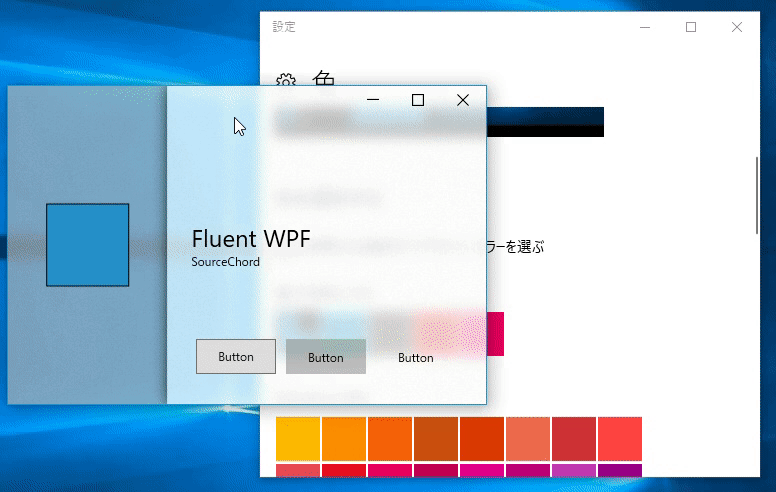
変更内容
アクセントカラーへの追従
OSのアクセントカラーの設定に追従できるようにしました。
今までのバージョンでも、AccentColorsクラスでOSのアクセントカラーを参照できました。
このクラスを少し改善して、OSの設定変更に追従するようにしました。
※x:Staticでアクセスした場合はテーマ変更に追従できないので注意
<StackPanel Orientation="Horizontal"Margin="5"><Border Background="{Binding Path=(fw:AccentColors.ImmersiveSystemAccentBrush)}"><TextBlock Text="ImmersiveSystemAccentBrush" /></Border><Border Background="White"><StackPanel><RadioButton Content="Light"IsEnabled="False"IsChecked="{Binding Path=(fw:SystemTheme.Theme), Converter={StaticResource radioButtonConverter}, ConverterParameter=Light, Mode=OneWay}"/><RadioButton Content="Dark"IsEnabled="False"IsChecked="{Binding Path=(fw:SystemTheme.Theme), Converter={StaticResource radioButtonConverter}, ConverterParameter=Dark, Mode=OneWay}"/></StackPanel></Border></StackPanel><StackPanel Orientation="Horizontal"Margin="5"><Border Background="{Binding Path=(fw:AccentColors.ImmersiveSystemAccentLight1Brush)}"><TextBlock Text="ImmersiveSystemAccentLight1Brush"/></Border><Border Background="{Binding Path=(fw:AccentColors.ImmersiveSystemAccentLight2Brush)}"><TextBlock Text="ImmersiveSystemAccentLight2Brush"/></Border><Border Background="{Binding Path=(fw:AccentColors.ImmersiveSystemAccentLight3Brush)}"><TextBlock Text="ImmersiveSystemAccentLight3Brush" /></Border></StackPanel><StackPanel Orientation="Horizontal"Margin="5"><Border Background="{Binding Path=(fw:AccentColors.ImmersiveSystemAccentDark1Brush)}"><TextBlock Text="ImmersiveSystemAccentDark1Brush"Foreground="White"/></Border><Border Background="{Binding Path=(fw:AccentColors.ImmersiveSystemAccentDark2Brush)}"><TextBlock Text="ImmersiveSystemAccentDark2Brush"Foreground="White"/></Border><Border Background="{Binding Path=(fw:AccentColors.ImmersiveSystemAccentDark3Brush)}"><TextBlock Text="ImmersiveSystemAccentDark3Brush"Foreground="White"/></Border></StackPanel><StackPanel Orientation="Horizontal"Margin="5"><Border Background="{x:Static fw:AccentColors.ImmersiveSystemAccentBrush}"><TextBlock Text="x:Static"/></Border><Border Background="{Binding Path=(fw:AccentColors.ImmersiveSystemAccentBrush)}"><TextBlock Text="Binding" /></Border></StackPanel>

ResourceDictionaryEXクラス
今回の更新の一番の目玉はコレ。
OSのLight/Darkのテーマごとに別々のResource定義を切り替える機能を追加しました。
アクリルなウィンドウ表示をするAcrylicWindowクラスなどでは、標準でこの機能を使ったスタイルに修正しています。
こんな風にOSのテーマ設定に応じて一部コントロールやウィンドウのデフォルト色設定が自動で切り替わります。
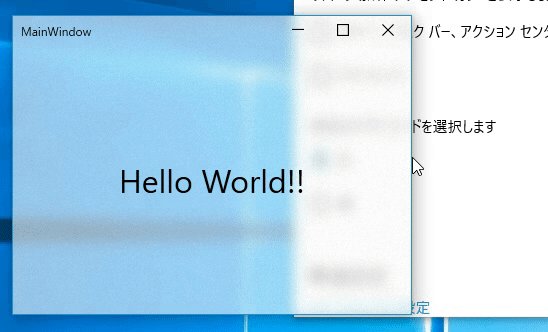
<fw:AcrylicWindow x:Class="FluentWpfTest.MainWindow"xmlns="http://schemas.microsoft.com/winfx/2006/xaml/presentation"xmlns:x="http://schemas.microsoft.com/winfx/2006/xaml"xmlns:d="http://schemas.microsoft.com/expression/blend/2008"xmlns:mc="http://schemas.openxmlformats.org/markup-compatibility/2006"xmlns:local="clr-namespace:FluentWpfTest"xmlns:fw="clr-namespace:SourceChord.FluentWPF;assembly=FluentWPF"mc:Ignorable="d"Title="MainWindow"Height="300"Width="400"><Grid><TextBlock Text="Hello World!!"FontSize="32"HorizontalAlignment="Center"VerticalAlignment="Center"/></Grid></fw:AcrylicWindow>
アプリのテーマ設定~ResourceDictionaryEx.GlobalThemeプロパティ~
このプロパティを設定することで、アプリのテーマ設定を切り替える事ができます。
| 設定値 | 内容 |
|---|---|
| Default | この値を設定すると、OSのLight/Darkテーマ設定に応じて、アプリのテーマが自動で切り替わります(デフォルト値) |
| Light | アプリ内では常にLightテーマを使用します |
| Dark | アプリ内では常にDarkテーマを使用します |
こんな風に、Appクラスのコンストラクタとかで設定すればOKです。
App.xaml.cs
publicpartialclass App : Application { public App() { SourceChord.FluentWPF.ResourceDictionaryEx.GlobalTheme = SourceChord.FluentWPF.ElementTheme.Default; } }
テーマごとのリソース定義~ResourceDictionaryEx.ThemeDictionariesプロパティ~
こんな風にThemeDictionariesプロパティ内に、OSのテーマ設定ごとのThemeDictionaryを定義することで、テーマごとに自動で切り替わるリソースを簡単に定義できます。
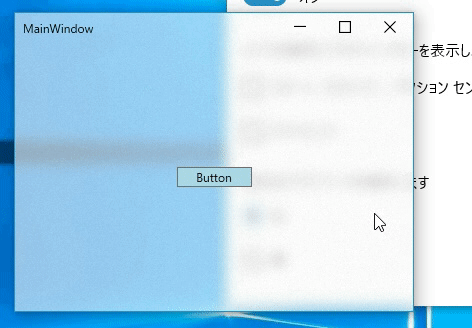
<fw:AcrylicWindow x:Class="FluentWpfTest.MainWindow"xmlns="http://schemas.microsoft.com/winfx/2006/xaml/presentation"xmlns:x="http://schemas.microsoft.com/winfx/2006/xaml"xmlns:d="http://schemas.microsoft.com/expression/blend/2008"xmlns:mc="http://schemas.openxmlformats.org/markup-compatibility/2006"xmlns:local="clr-namespace:FluentWpfTest"xmlns:fw="clr-namespace:SourceChord.FluentWPF;assembly=FluentWPF"mc:Ignorable="d"Title="MainWindow"Height="300"Width="400"><fw:AcrylicWindow.Resources><fw:ResourceDictionaryEx><SolidColorBrush x:Key="bgBrush">White</SolidColorBrush><fw:ResourceDictionaryEx.ThemeDictionaries><fw:ThemeDictionary ThemeName="Light"><Style TargetType="{x:Type Button}"><Setter Property="Background"Value="LightBlue" /></Style></fw:ThemeDictionary><fw:ThemeDictionary ThemeName="Dark"><Style TargetType="{x:Type Button}"><Setter Property="Background"Value="LightPink" /></Style></fw:ThemeDictionary></fw:ResourceDictionaryEx.ThemeDictionaries></fw:ResourceDictionaryEx></fw:AcrylicWindow.Resources><Grid><Button Content="Button"HorizontalAlignment="Center"VerticalAlignment="Center"Width="75"/></Grid></fw:AcrylicWindow>
ThemeDictionaryクラスは、ResourceDictionary派生のクラスとなってます。Themeプロパティで対象のテーマ名を指定する以外は、普通のResourceDictionaryと同じように使えます。
今後の予定
これから、以下のような更新をしていこうと考えてます。
Light/Dark用テーマの拡充
今回のバージョンアップで、ResourceDictionaryExクラスを使って、テーマごとのリソース切替ができるようになりました。
ですが、こういう仕組みは作りましたが、実際に切り替えるテーマ自体はまだあまり作り込めていません。
ということで、これから少しずつ各テーマごとのデザインを、もう少し作り込んでいきたいと思っています。
RS4のFluent Design Systemへの追従
今月初頭には、RS4ことWindows10 Spring Creators Updateが配信される、なんて話題がちらほら聞こえてきています。
RS4では、Fluent Designの各種エフェクトも色々とリファインされてきているので、RS4のエフェクトを見ながら再現度を高めていこうと思います。
Wikiの拡充
だいぶ機能が増えてきたので、使い方をREADMEに全部書くのもつらくなってきました。
ということで、Wikiにドキュメントを書いていこうと思ってます。
が、なかなか筆不精で進まない・・・orz
こちらも気の向いたときに書き進めていこうと思います。
今日のところはこの辺まで。